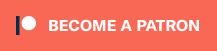You’ve just imported Foostepper – what now?
Beside importing the demo assets and taking a look at the demo scenes, you can start right away and set up your own, custom footstepping system.
1. Create Footstep Materials
First, you want to create Footstep Materials that you can later add to game objects in your scenes. A footstep material is an asset that you create in Unity’s Project tab via the context menu: Create > Footstepper > Footstep Material
They set up what happens when a footstep is used – i.e. they can play an audio clip and spawn a prefab.
If you’re using terrains, you might also want to set up a Footstep Texture Material to link your terrain’s textures to footstep materials.
2. Add Footstep Sources to your scene
Next, you want to add the materials you created to game objects in your scenes – this is done using Footstep Source components. There are different components for different use cases.
To simply add a footstep effect to a game object, use an Object Footstep Source.
Adding footstep effects to a terrain (to use different effects based on the texture), use a Terrain Footstep Source.
To use different effects based on the tile of a tilemap, use a Tilemap Footstep Source.
Finally, using a certain footstep effect in an area of your scene, use a Trigger Footstep Source.
3. Add a Footstepper to your player
Add a Footstepper component to your player (or any other game object that should use footsteps).
The footstepper uses a raycast to find a footstep source (and with that, using a footstep effect from a material) below a foot.
4. Set up how footsteps are played
Finally, you need to set up how your Footstepper actually plays the footstep effects. For starters, you can simply enable Auto Play in the footstepper’s settings.
For more complex (and precise) footsteps, use animation events, Footstep Trigger components or custom scripting (e.g. in your player controls).
Where to next?
I’d recommend reading more on the individual topics in this order:
- Footstep Materials
- Footstep Sources
- Footsteppers
- Playing Footsteps
- Footstep Manager (optional)
- Foot IK (optional)
- Editor Tips (optional, but very helpful)
- Effect Tags (optional)