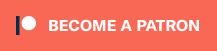Footstep Managers are used to pool prefabs and find foostep effects as a fallback.
They’re optional components that can be added to your scene. Each scene should only have one manager.
![]()
You can add a Footstep Manager to your scene using the GameObject menu or right-clicking in the Hierarchy tab and selecting Footstep Manager. This will add a new, empty game object with an attached footstep manager.
Enable Use Prefab Pool to reuse prefabs from footstep effects. This will disable spawned prefabs instead of destroying them – if a prefab of the same kind needs to be used again, it’ll reuse previously spawned and disabled prefabs.
This is a good way to improve your game’s performance, since spawning and destroying game objects can impact it.
Enable Keep Alive to use the same Footstep Manager across multiple scenes. This will use GameObject.DontDestroyOnLoad to prevent the game object’s destruction when loading a different level.
The Texture Materials are used as a fallback for Terrain Footstep Sources and Tilemap Footstep Sources if no matching footstep effect was found. You can also just set up Footstep Texture Materials in your manager instead of individual terrains.
Additioanlly, the texture materials are also used in case a Footstepper doesn’t find any footstep source and tries to find a matching footstep effect based on the texture or sprite of a Renderer component or tile in a Tilemap component on the game object that was hit by a raycast.
Player Distance
Using a Footstep Manager can optionally allow only using Footstepper components within a defined distance to a player Footstepper.
For this, select the Footstepper component that is your player in the Player setting and define the Allowed Distance To Player. You can also change the used player in-game via code by simply setting a different Footstepper as the player, or remove the limitation by setting it to null.
Footstepper components can automatically be set as player by enabling their Is Player option.